Found tested
Copying Contacts from Nokia Phone to MS Outlook
Step 1:
You need to Install Nokia PC suite on your machine, if you do not have it already. Also, You need to have MS outlook or outlook express installed on your computer.
Connect your Nokia Phone to your computer using data cable or Bluetooth.
Step 2: [Updated]
Go to Sync >> Sync Options.
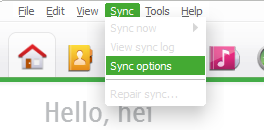
Now, click on ‘Contacts’ in the left section, and then select the option “Microsoft Outlook” (radio button) under the section “Sync with contacts application.” Now, click on OK in this window.
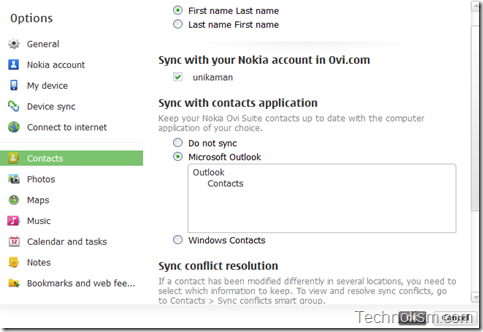
Step 3: [Updated]
Now, click on ‘Sync’ button for contacts in the Ovi application home. You will find this in the lower left corner when you click on the Home Tab or Contacts Tab on your Nokia Ovi Suite. If you want to sync all you data, you can click on ‘Sync All’ option which is shown in the Home tab, or you can click on ‘Contacts’ tab and this same button will change to ‘Sync Contact’ clicking on which you will be able to sync only your contacts.
[As I no longer have my Nokia 5800 with me, I have shown below a screen grab from Nokia help section.]
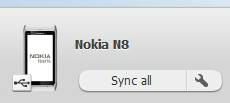
This synchronises the contacts from your Nokia with your MS outlook, this will transfer all your phone contact to MS outlook.
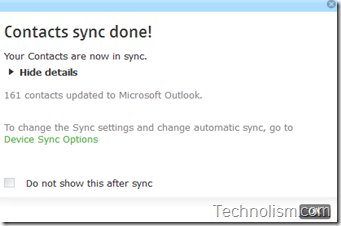
After you get the above confirmation message, close the Nokia PC suite, disconnect Nokia Phone from computer.
Copying Contacts from MS Outlook to iPhone
Once the Steps 1-3 are completed, all your contacts are copied to MS Outlook on your machine.
Step 4:
Connect the Apple iPhone to your computer and launch Apple iTunes software. Click on your iPhone Device in the left tab on iTunes which will show the summary of your iPhone.
Step 5:
Click on the Info tab for your Apple iPhone.
Click on the check box for “Sync Contacts with” and leave the value selected as default i.e. Outlook. Leave the option selected as All Contacts below that. Refer to the screenshot below. (Click to enlarge)
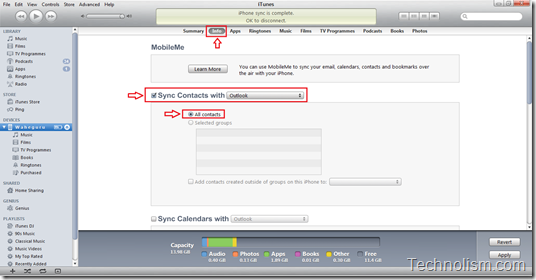
Step 6:
Click on the Apply button.

iTunes will start syncing your Microsoft Outlook contacts on to your new iPhone and once it gets completed, you can see all your Nokia Phone contacts on your new iPhone.
And, you are done!!
You can use the same steps above to copy the contacts vice-a-versa as well, that is, from your iPhone to Nokia. Also, this can be used to transfer contacts between any other phone (which gives the option to sync with Outlook) and iPhone.
Hope you find this post easy and informative. How do you transfer contacts between your phone, do share with us if you have a better way of doing it.
original here
Copying Contacts from Nokia Phone to MS Outlook
Step 1:
You need to Install Nokia PC suite on your machine, if you do not have it already. Also, You need to have MS outlook or outlook express installed on your computer.
Connect your Nokia Phone to your computer using data cable or Bluetooth.
Step 2: [Updated]
Go to Sync >> Sync Options.
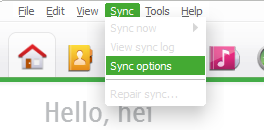
Now, click on ‘Contacts’ in the left section, and then select the option “Microsoft Outlook” (radio button) under the section “Sync with contacts application.” Now, click on OK in this window.
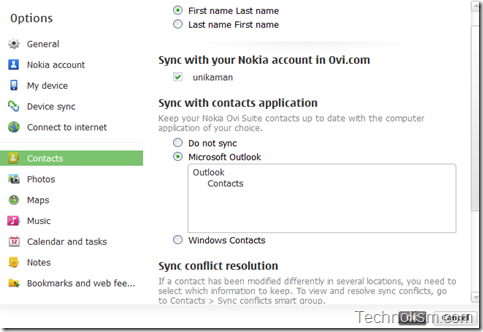
Step 3: [Updated]
Now, click on ‘Sync’ button for contacts in the Ovi application home. You will find this in the lower left corner when you click on the Home Tab or Contacts Tab on your Nokia Ovi Suite. If you want to sync all you data, you can click on ‘Sync All’ option which is shown in the Home tab, or you can click on ‘Contacts’ tab and this same button will change to ‘Sync Contact’ clicking on which you will be able to sync only your contacts.
[As I no longer have my Nokia 5800 with me, I have shown below a screen grab from Nokia help section.]
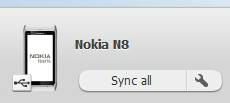
This synchronises the contacts from your Nokia with your MS outlook, this will transfer all your phone contact to MS outlook.
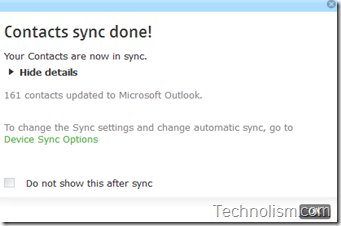
After you get the above confirmation message, close the Nokia PC suite, disconnect Nokia Phone from computer.
Copying Contacts from MS Outlook to iPhone
Once the Steps 1-3 are completed, all your contacts are copied to MS Outlook on your machine.
Step 4:
Connect the Apple iPhone to your computer and launch Apple iTunes software. Click on your iPhone Device in the left tab on iTunes which will show the summary of your iPhone.
Step 5:
Click on the Info tab for your Apple iPhone.
Click on the check box for “Sync Contacts with” and leave the value selected as default i.e. Outlook. Leave the option selected as All Contacts below that. Refer to the screenshot below. (Click to enlarge)
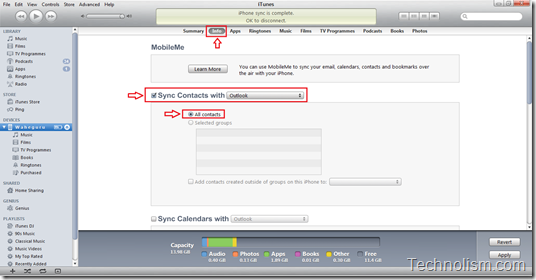
Step 6:
Click on the Apply button.

iTunes will start syncing your Microsoft Outlook contacts on to your new iPhone and once it gets completed, you can see all your Nokia Phone contacts on your new iPhone.
And, you are done!!
You can use the same steps above to copy the contacts vice-a-versa as well, that is, from your iPhone to Nokia. Also, this can be used to transfer contacts between any other phone (which gives the option to sync with Outlook) and iPhone.
Hope you find this post easy and informative. How do you transfer contacts between your phone, do share with us if you have a better way of doing it.
original here
No comments:
Post a Comment
Note: Only a member of this blog may post a comment.